Introduction
This guide will show you how to set up the Email app and its associated workflow actions for emailing invoices or sending notifications. Included in this guide is a step-by-step configuration process, authentication settings, message customization, and usage of email providers or SMTP servers.Prerequisites
You can send emails fromCompany name <[email protected]> by simply connecting the Email app.
If you wish to send emails from your own domain such as Company Name <[email protected]>, you will need one of the following:
- A Resend account with a verified domain
- A Sendgrid account with an authenticated domain
- An SMTP server which is authorized to send emails from your domain (Gmail, iCloud, Amazon SES)
Setup
1
Connect the Email app.
Head over to 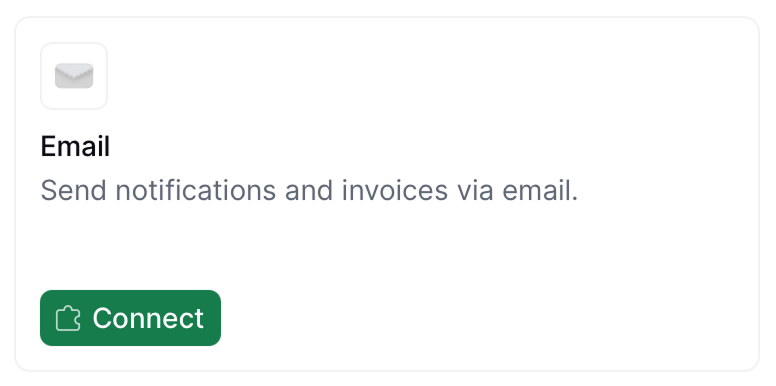
Configuration → Apps, and find Email from the list of apps to discover. Tap the Connect button to enable.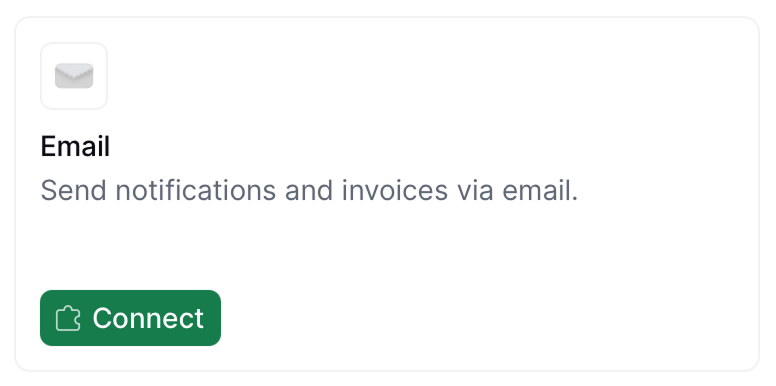
2
Add Senders
After connecting the Email app, click on
Configure. You will find a pre-defined email address Invopop Email <[email protected]>. Editing this email address will allow you to customize the Sender name, allowing you to send emails with your company name Company Name <[email protected]>.You can add as many senders as you need by tapping on the Add button. Email providers other than Invopop will allow you to use your own domain name (after it’s configured with the email provider).3
Set up your workflow
Whether you start from an existing or new workflow, make sure that you add the 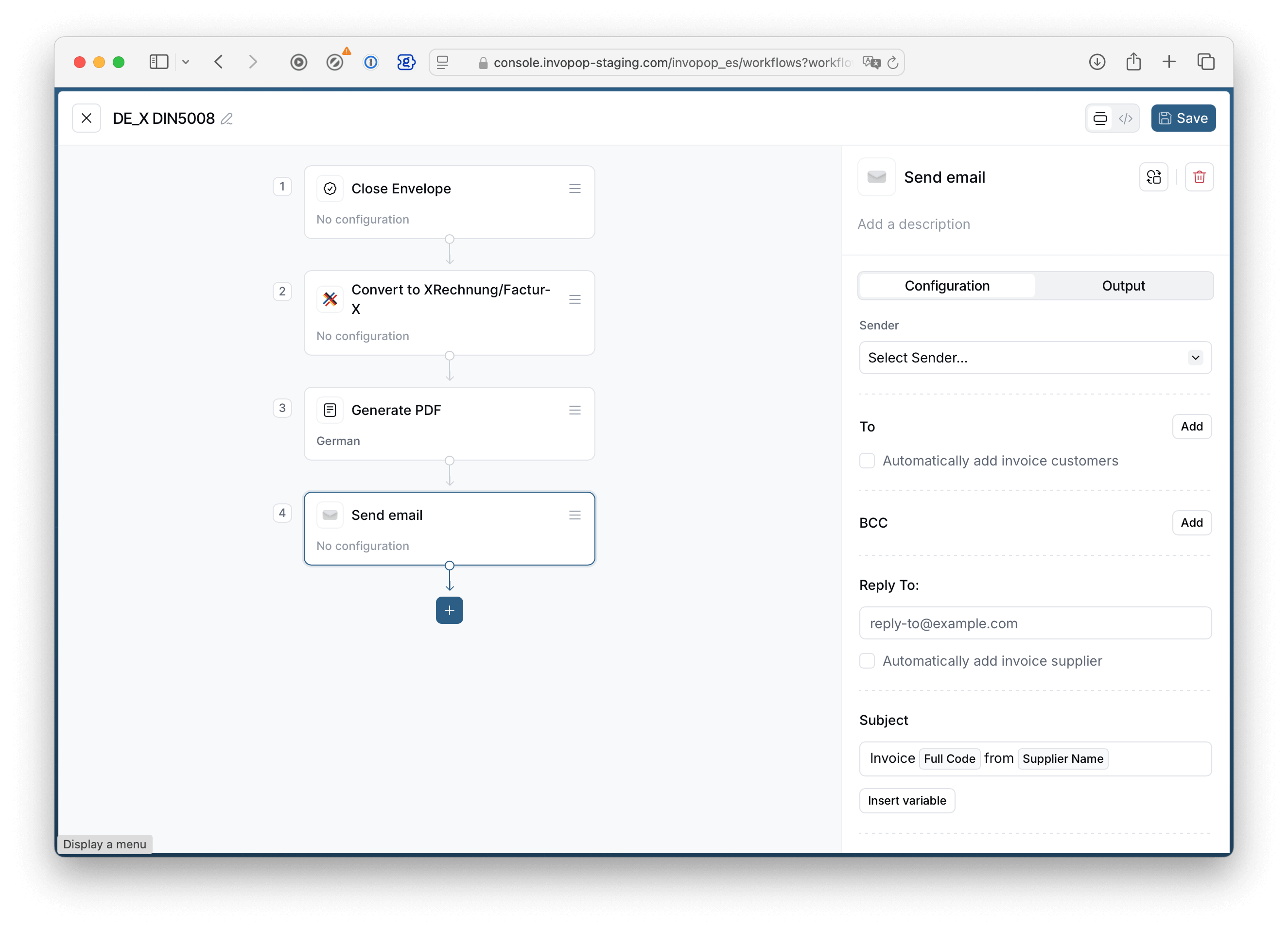 If you simply want to send a
If you simply want to send a
Send Email step after you have issued an invoice via the corresponding tax authority and generated a PDF (if required). This will ensure the necessary files are attached, and that the invoice complies with local regulatory requirements.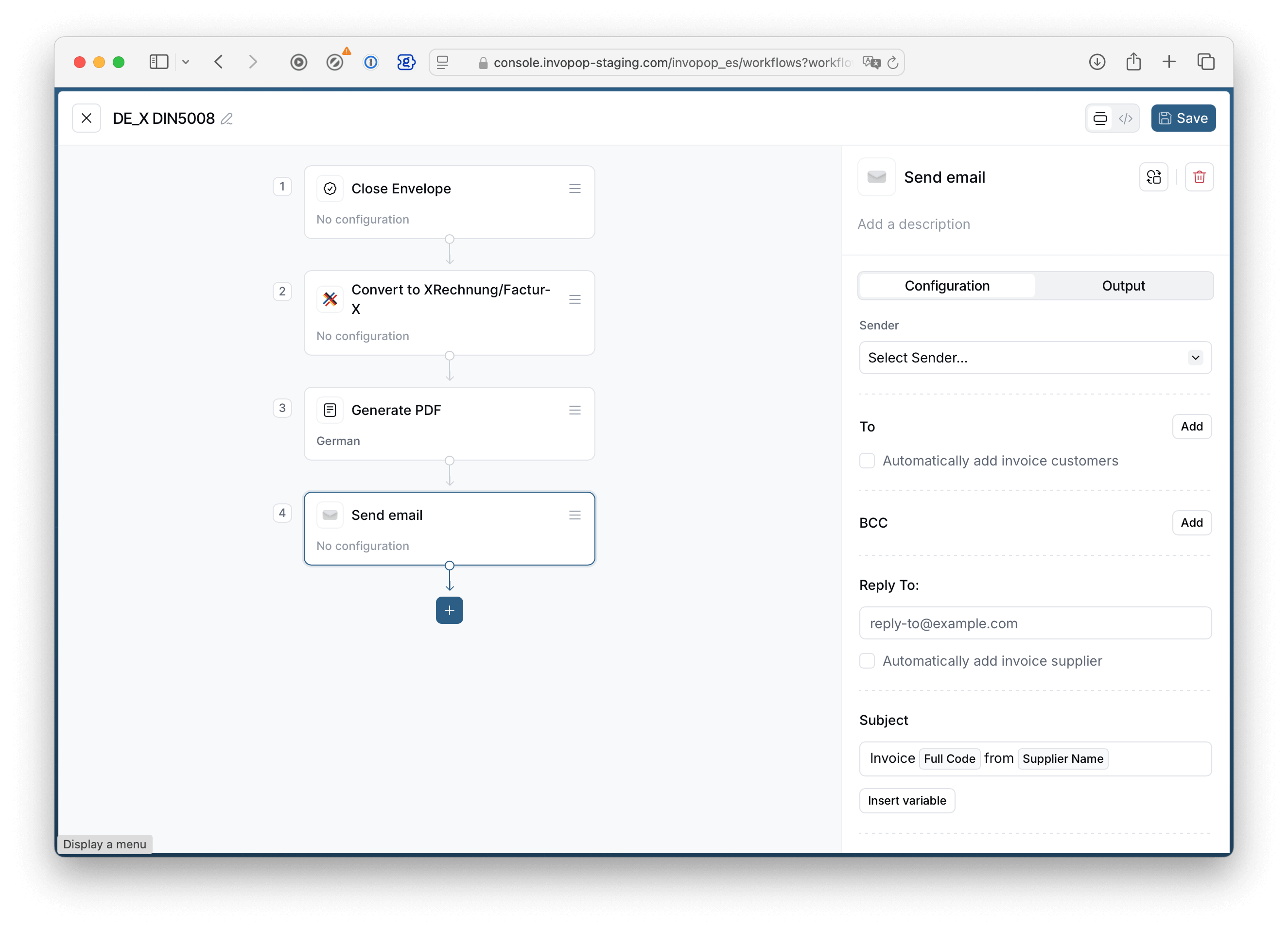 If you simply want to send a
If you simply want to send a Notification via Email, this suggestion does not apply, as no files are attached.Workflow actions
The Email app adds two items to your workflow action list:- Send Email: this action will attach the files associated with a silo entry, and is mainly used for sending invoices to customers or other recipients.
- Notify via Email: this action will not attach files, and is meant for sending messages such as notifications or failures.
Workflow step configuration
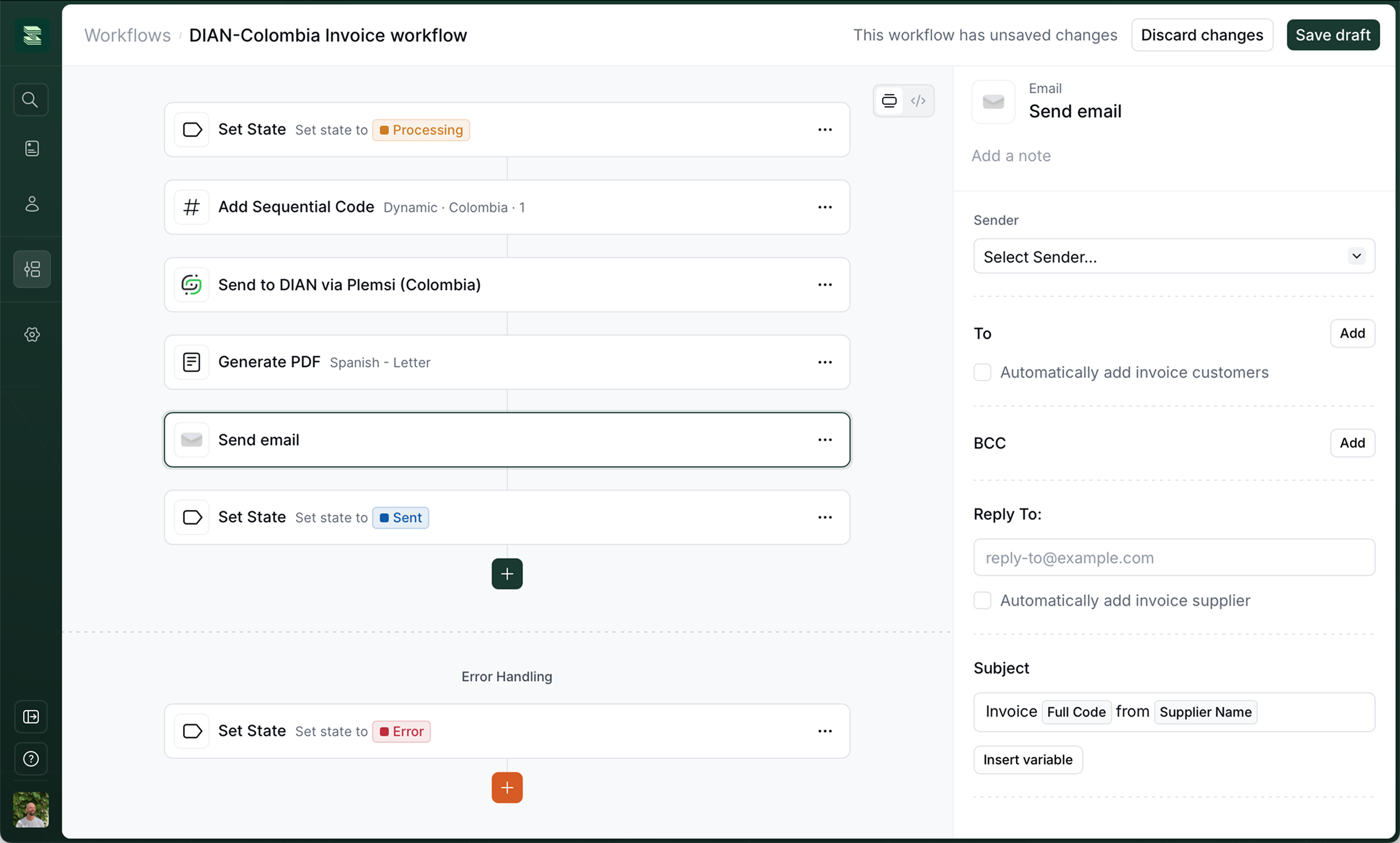
Here you will find Senders which were added in the Email app configuration. A sender can be thought of as a person or company name and email address. To
Check
Automatically add invoice customers if you wish to send the invoice as an attachment to the customer. This is usually the case for B2C workflows. If you wish to send the email with attachments to a specific address, tap on the Add button and write an address in the email field.
BCCBCC stands for Blind Carbon Copy, and is used when you do not want the recipients in this field to appear in the message header. Other recipients won’t know that a copy was sent to these addresses. This is useful to send a copy of the invoice to yourself, for example. Reply To
The “Reply To” field requires a valid email address where recipients’ responses will be directed. This field determines where replies go, regardless of the sending address. Subject
The email subject field is a brief heading that summarizes your message’s purpose. This field allows you to use template variables in order to customize the subject for the recipient. Body
The email body textarea is where you compose your message’s main content. This field allows template variables and will preserve whitespace. Combine attachments into a single zip file
It’s possible that your workflow generates several files per invoice (sometimes an XML and a PDF file are required by legislation). This option allows you to combine and compress all files into a single
.zip file.
Custom Template Variables with Job Args
In addition to the predefined variables available in the Insert variable menu, you can inject custom variables into your email templates using job args. This is particularly useful for dynamic content like payment links, conditional text, and other external data.How It Works
When using the API to run a workflow you pass anargs data object with custom variables you want to inject into your email. You will then introduce the variable into the email’s subject or body with the following syntax: {{args.variable_name}}. If you need to provide a fallback in case the variable is not present, we recommend using the following syntax: {{ or args.value "Default value" }}.
Example: Adding a Payment Link
Let’s say you want to send an email with a custom payment link. Here’s how to set it up:1
Configure your email template
In the email body field you can use both UI variables (in this case 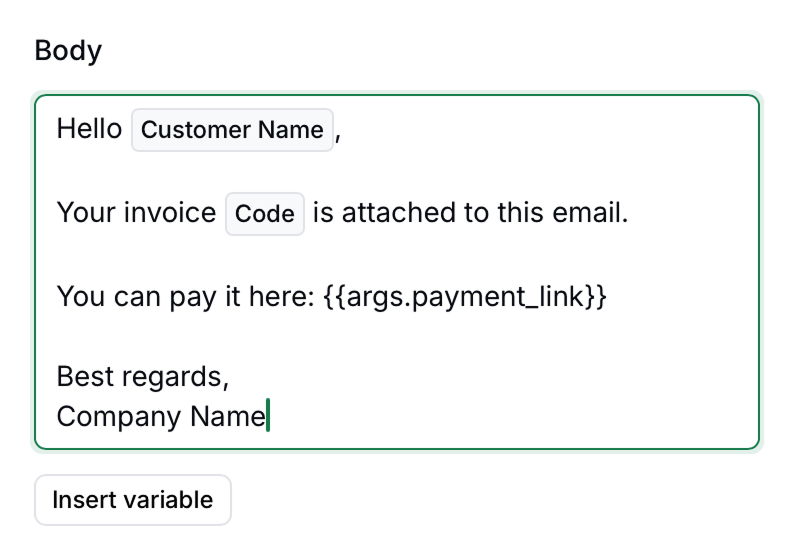
Customer Name and Full Code) and custom variables {{args.payment_link}}.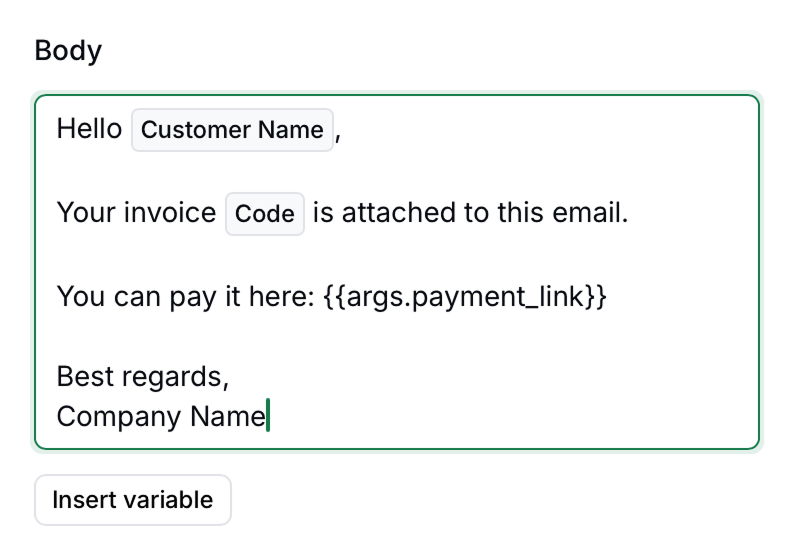
Body field example with custom arguments
2
Execute the job with custom args
Arguments (
args) are key-value pairs tailored to specific applications, in this case we are creating a payment_link which will be available to the Email App. Create the job via API with the proper payload:3
Verify result
The email recipient should receive an email with the following content:
Key Points
- Use
{{args.variable_name}}syntax in email templates for custom variables - Include the same variable names in the
argsobject when executing the job via API - Custom variables work in both email body and subject fields
- Variable names must match exactly between template and API payload
Is Email in Sandbox limited in any way?
Is Email in Sandbox limited in any way?
We strive to make our sandbox workspaces as similar to our live workspaces as possible. However, in order to prevent abuse and email mistakes, the following differences should be observed in Sandbox:
- Emailing customers is disabled in sandbox workspaces.
- Emailing suppliers is disabled in sandbox workspaces.
- Invoice PDFs will have a “Sample” watermark.
[Invopop Test]will be prepended to the subject.
How do I set up Gmail as my SMTP server
How do I set up Gmail as my SMTP server
Follow the instructions in this support guide. Setting up an SMTP relay allows you more fine-grained control over your email needs and has the largest quota (up to 10,000 recipients per day); but can only be set up by an account administrator.Gmail’s SMTP server allows up to 2,000 emails per day. It can be set up by an end-user by creating an app password and using the set-up configuration listed in the Google support guide.
How do I set up iCloud Mail
How do I set up iCloud Mail
Follow the instructions found in iCloud Mail server settings for other email client apps.
How do I set up Microsoft 365
How do I set up Microsoft 365
Follow the instructions found in How to set up a multifunction device or application to send emails using Microsoft 365 or Office 365
How do I set up Amazon SES
How do I set up Amazon SES
Follow the instructions found in Using the Amazon SES SMTP interface to send email
My custom variable displays as <no value>
My custom variable displays as <no value>
This means the job’s Alternatively, you can handle undefined
args key/value pair was not set. Ensure that you pass a value, even if it’s empty:args by using a fallback:Participate in our community
Ask and answer questions about email integration →