Introduction
In the Invopop Console, each document features aRelated tab. When configured correctly, this tab shows other documents linked to the current one, such as all invoices associated with a supplier or the invoice referenced by a credit note.
The key to linking documents reliably is the UUID field. This optional field is generated by Invopop if left blank, but you can use your own internal identifiers if preferred.
Use Case
This guide will follow the example of linking a supplier to its invoices.1
Upload the supplier
Upload a supplier to Invopop. You can either use your own UUID or leave it blank and Invopop will generate it.
2
Sign the supplier
The supplier must be signed for the linked invoice to appear. Send the supplier to a “contacts” workflow with the
Sign Envelope step. For further information on workflows check the docs.3
Link the invoice
When creating an invoice you want to link to a supplier, add the contact’s UUID field to the invoice, just like you would with
name or address. The invoice will then be linked to the supplier, and all invoices with that supplier will appear on its Related tab.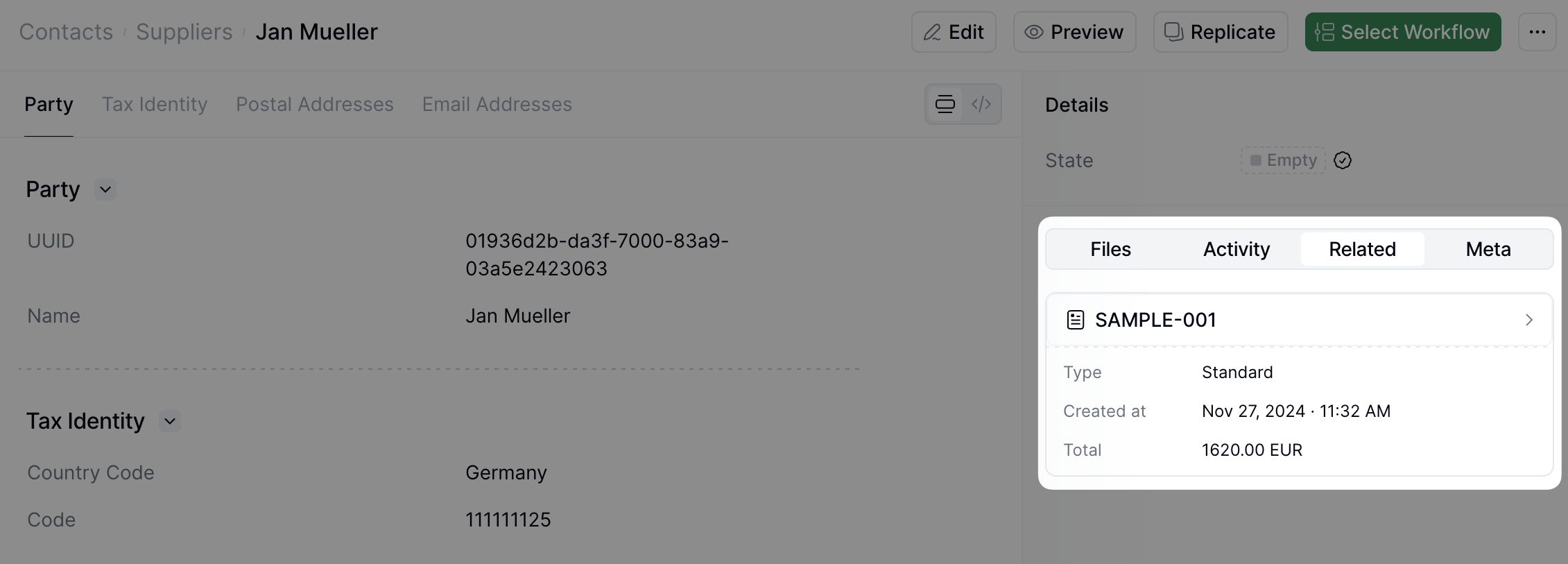
How an invoice appears on the supplier's Related tab
FAQ
Please contact the Invopop support team if you have any questions that are not listed here.What is a UUID?
What is a UUID?
A UUID (Universally Unique Identifier) is a 128-bit identifier unique across space and time. In Invopop, UUIDs link documents reliably, ensuring each document has a unique reference.
Do I need to generate my own UUIDs?
Do I need to generate my own UUIDs?
No. If you don’t provide a UUID, Invopop will generate one for you. You can use your own internal identifiers if preferred.
Can I change a document's UUID after creation?
Can I change a document's UUID after creation?
No. Once a document is created and signed with a UUID, that identifier becomes permanent and cannot be modified.
What happens if I use an invalid UUID?
What happens if I use an invalid UUID?
Since the UUID is optional, providing an invalid format or referencing a non-existent document will result in no link being created.
Participate in our community
Ask and answer questions about related documents →