Introduction
The Spanish Tax Agency (AEAT) requires that companies and self-employed individuals (autónomos) formally authorize Invopop to issue invoices on their behalf. To comply with this regulation, the company’s legal representative or autónomo must sign an agreement granting Invopop consent to generate and manage invoices in their name. This signed authorization ensures that all invoicing activities carried out by Invopop are legally valid and recognized by the AEAT. For this process, the supplier can sign the agreement PDF with a valid digital certificate, such as one issued by the FNMT, or a handwritten signature with a company stamp (sello de empresa), in which case the user must provide a valid ID such as DNI, NIE or passport. In the case of self-employed individuals (autónomos) a company stamp is not required. This guide will…- Walk you through the process of creating the workflows necessary to onboard yourself and/or your suppliers (in a white-label setup)
- The process of completing the supplier onboarding wizard,
- Explaining the approval process and what to do in case of rejection.
Set-up
1
Connect the VERI*FACTU app
- Go to Configuration → Apps in the Console.
- Find VERI*FACTU Spain in the app list.
- Click Connect to activate the app.
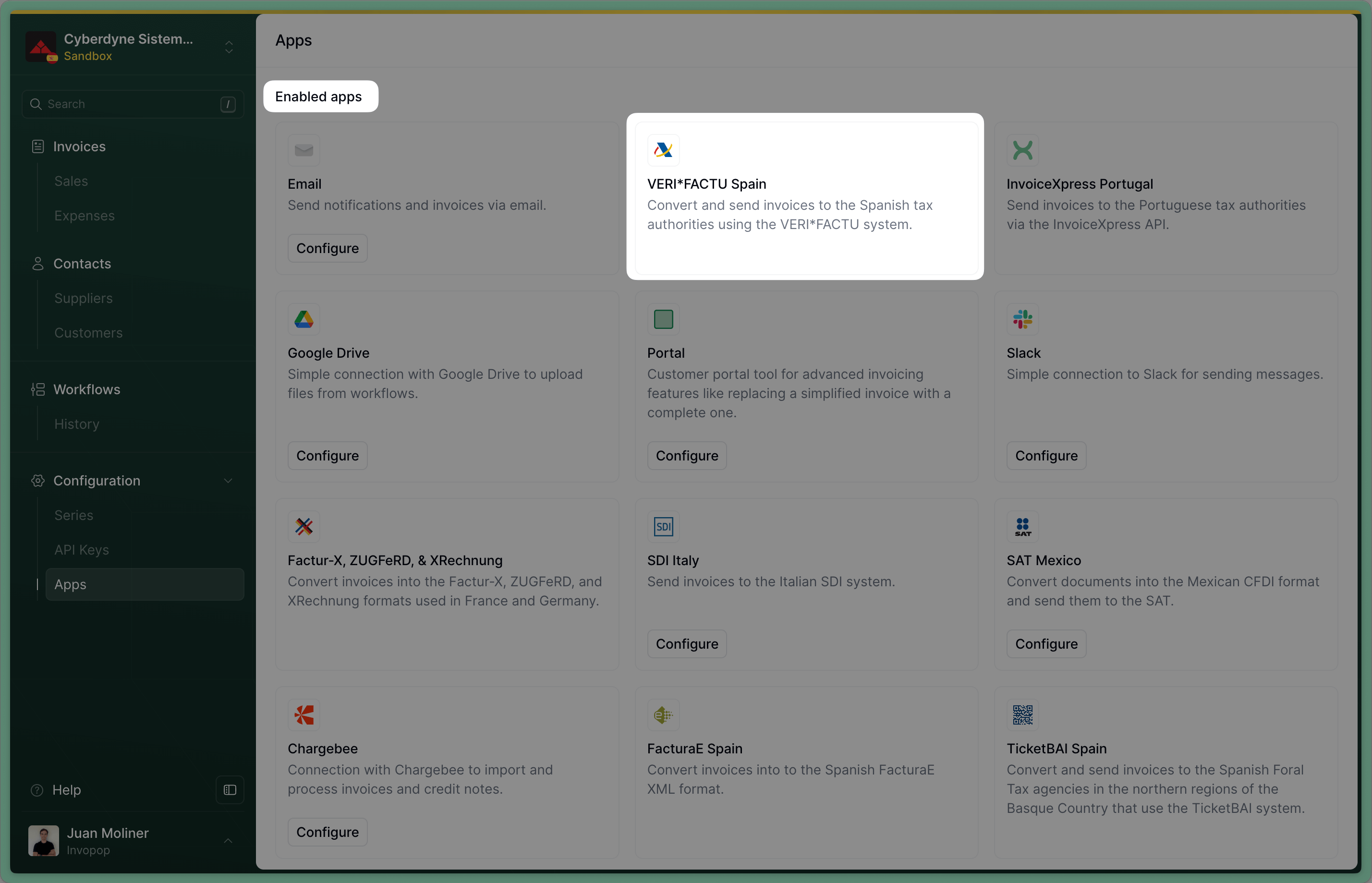
2
Create a supplier registration workflow
Create a new workflow for registering suppliers. Start with the template below:
- Template
- Code
- Build from scratch
Create a supplier entry
Whether you issue invoices on behalf of third parties (white label) or under your own name, the process is essentially the same.1
Upload a supplier
Use the Create an entry endpoint to upload a new supplier party (example below). Strictly required fields are company
Set the 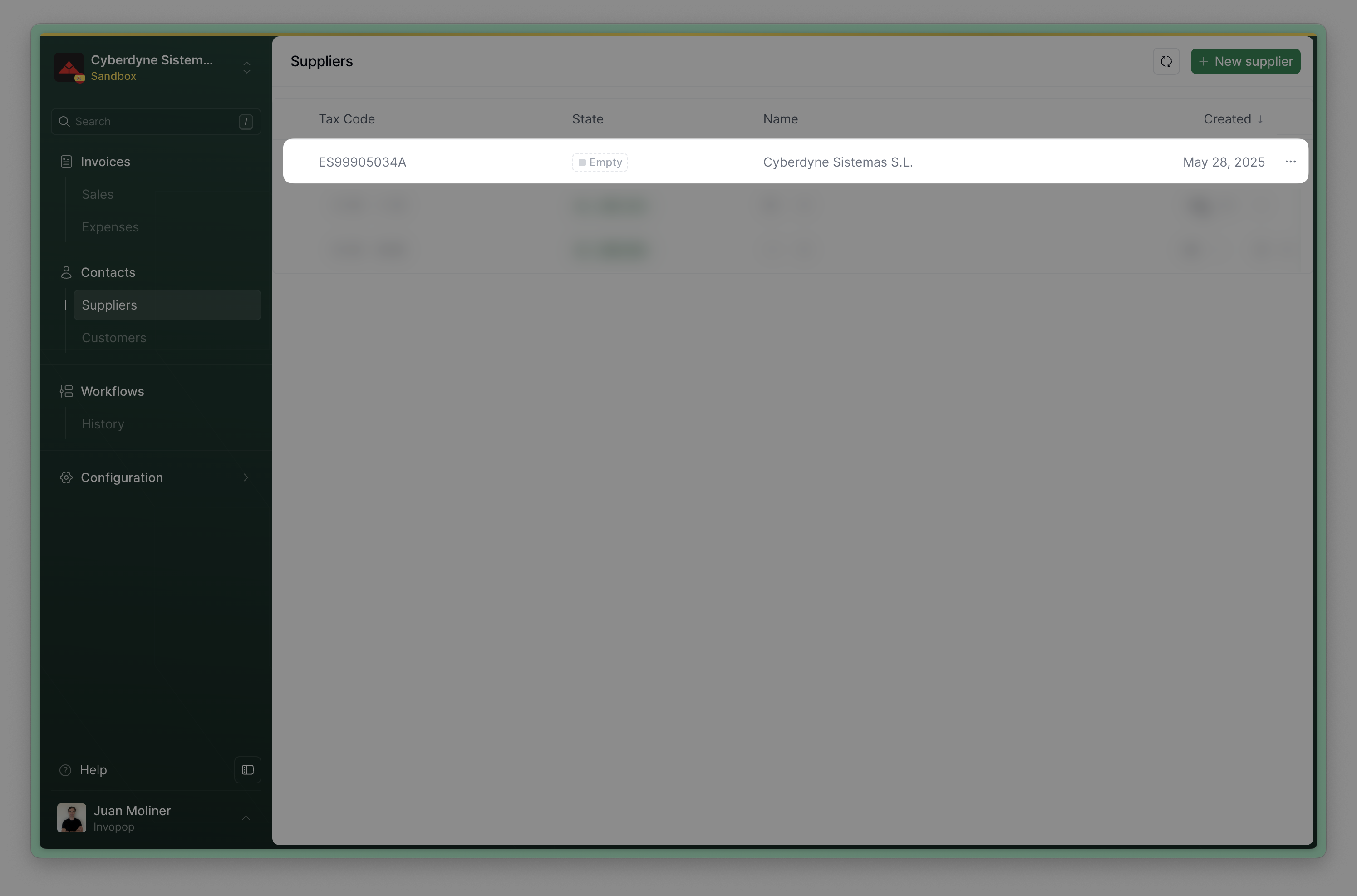
name and tax_id (the supplier will be able to supplement the information as required by the AEAT). To reduce user input errors, it’s recommended filling the fields as required by the AEAT:Spanish company
Spanish company
To register a company supplier in Spain you must provide:
- Company information: name, NIF (tax identification number), and address
- Legal representative information: full name, government ID type and number (DNI, NIE, or passport), and address
The supplier must be previously registered with the tax authority before invoices can be issued on their behalf.
Spanish autónomo
Spanish autónomo
An autónomo is self-employed individuals in Spain who operate as sole proprietors. To register them, a NIF (tax id number) with the corresponding full name and address must be provided.Unlike company suppliers, autónomos do not require separate legal representative information since the individual is the authorized signatory.
The supplier must be previously registered with the tax authority before invoices can be issued on their behalf.
folder to suppliers to have the party appear in this section. It should appear with an Empty status unless set otherwise.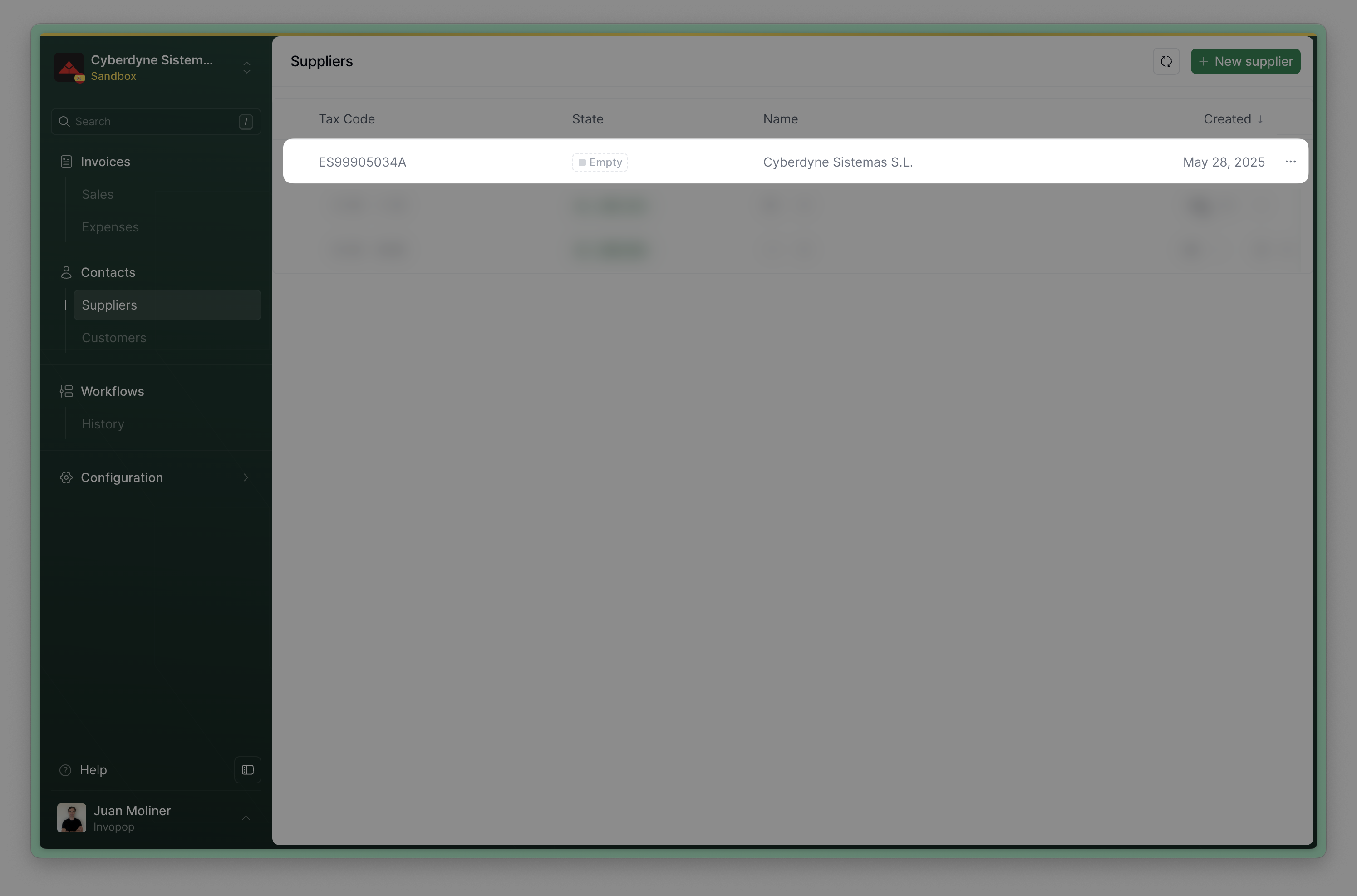
Upload supplier to Invopop
2
Send the supplier to the registration workflow
- Via API - Send the supplier to the registration workflow using the Create a job endpoint using the
IDs of the silo entry and supplier registration workflow. - Via Console - From the Silo Entry select “Run workflow” and select the supplier registration workflow.
Processing while waiting for supplier registration and verification.3
Complete the registration workflow
- Your own company
- Third-party companies
Within the silo entry in console, select Meta and then click verifactu.invopop.com. This will launch the registration wizard for your company.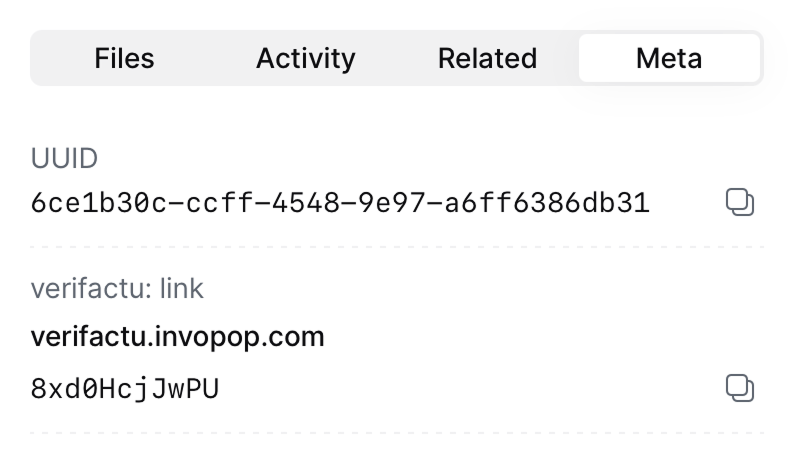
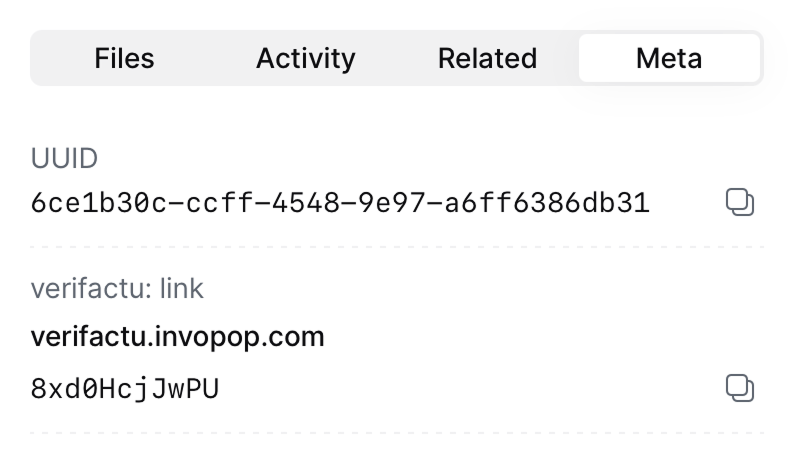
4
Wait for approval
The supplier will be entitled to issue invoices as soon as they submit their documentation, and will only be revoked if there was a problem with their documentation.Invopop’s commitment is to review agreement documentation in less than 72 hours. However, in practice this will happen in less than 24 hours if the wizard is completed in workdays.Once registration wizard has been completed, the supplier’s status will change to 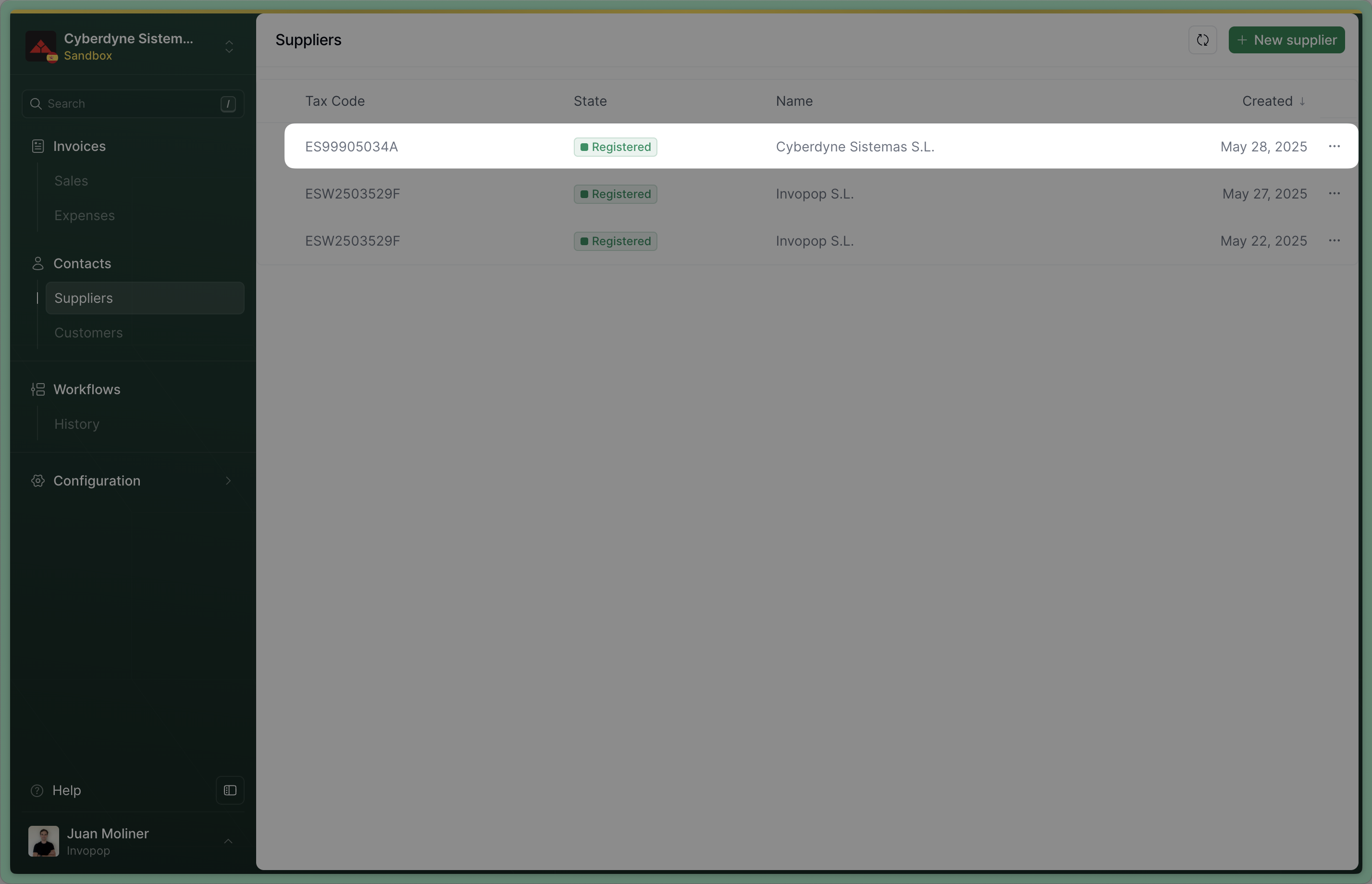
Registered. If not successful because the supplier did not complete the process or their documentation was rejected, the status will change to Rejected, and you can inspect the job history of this document to see the reason.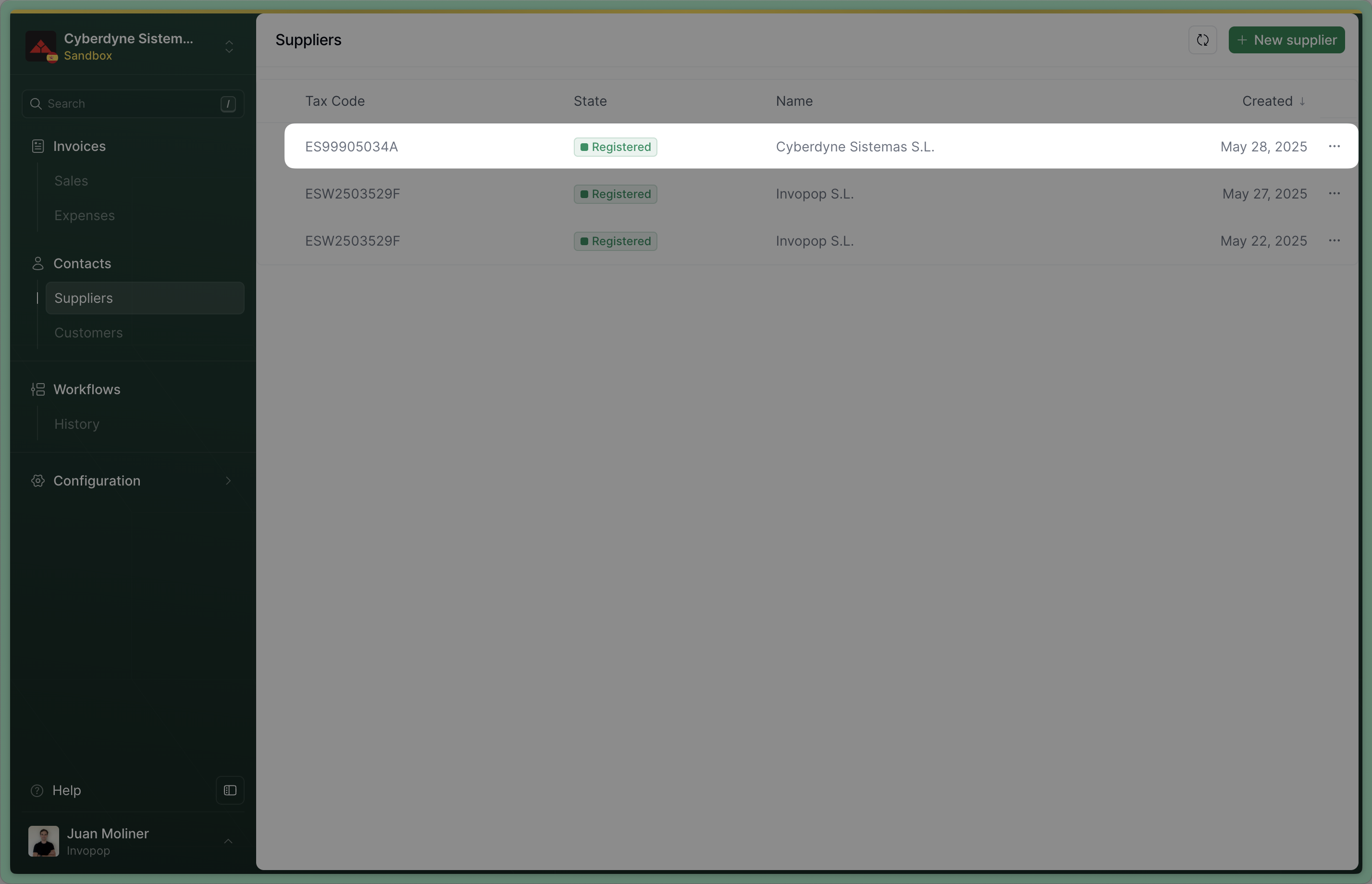
Supplier registered successfully
How VERI*FACTU supplier registration works
The process is best explained looking at the workflow steps: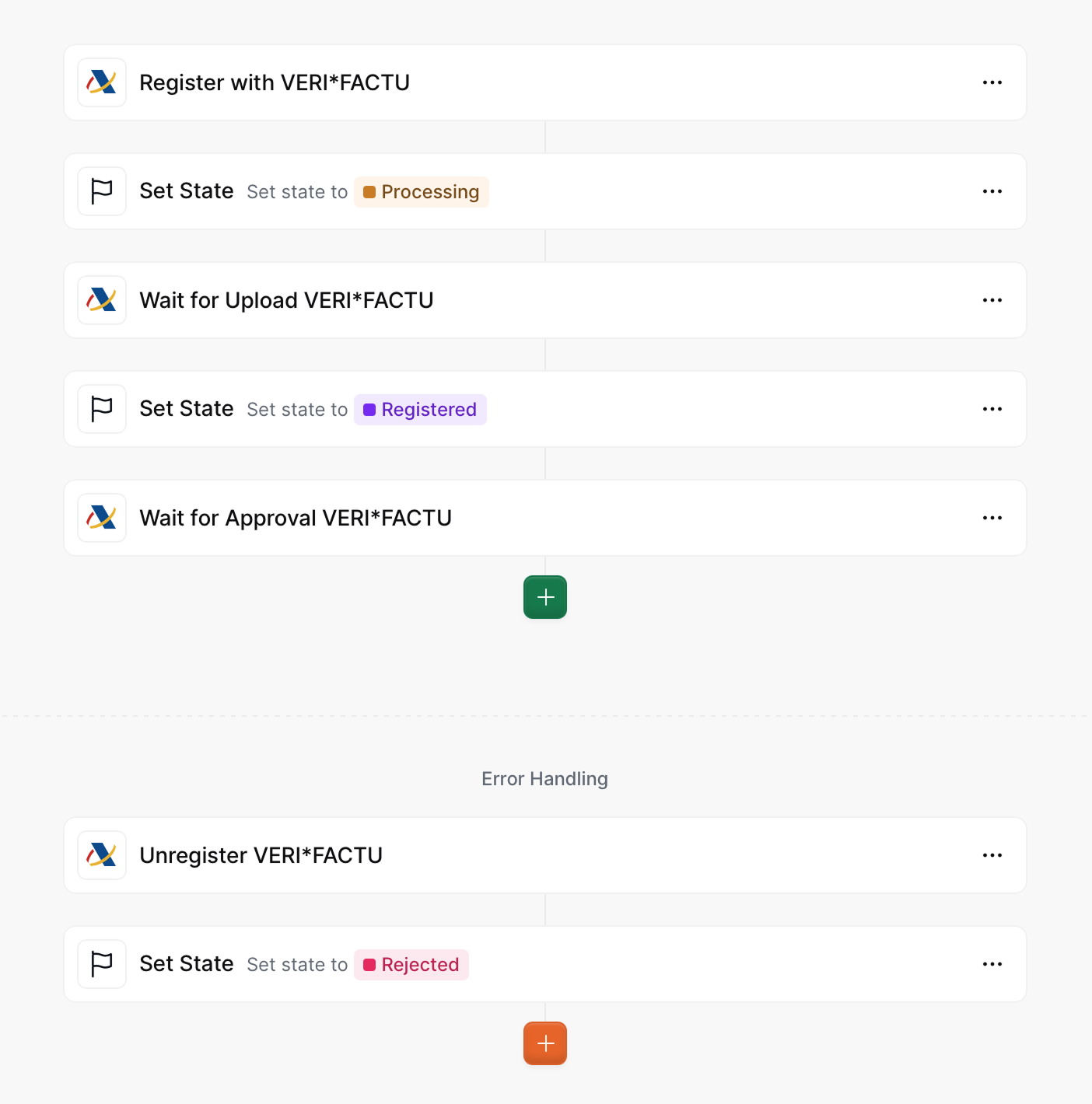
Supplier Registration Workflow
- Register supplier will generate a unique URL and add it into a
urlkey value within themetaproperty. You would add a webhook after this step to notify the supplier. - Set State to Processing labels the silo entry so you know it’s in process of registration.
- Wait for supplier registration waits for the supplier to upload the required documents (signed agreement and ID). The supplier will be entitled to issue invoices through VERI*FACTU immediately after the documents are uploaded.
- Set State to Registered labels the silo entry so you know registration is complete.
- Wait for supplier approval In live environments, Invopop will review the documents provided by the supplier in less than 72 hours. In sandbox, you can configure the workflow step to accept or reject providers. Open rejection the workflow will error with a
KOand the reason for rejection can be reviewed in the Supplier or in the executed job. The supplier’s invoice issuing entitlement will be revoked immediately.
In sandbox “Wait for supplier approval” can be configured to accept or reject suppliers.
KO will be generated, triggering the error flow. Then these steps will be run:
- Unregister VERI*FACTU will clean up all registration processes and entitlements. You will be able to re-register the party later.
- Set State to Rejected labels the silo entry so you know the registration was rejected (due to timeout or incorrect documentation).
Register a Supplier
Suppliers need to provide the following documents for Invopop to issue invoices on their behalf:- A signed direct representation agreement. If the supplier is a self-employed individual (autónomo), stamping is unnecessary.
- A copy of signatory’s fiscal ID (DNI/NIE or passport in the case of non-residents) if the agreement is not signed with a valid digital certificate such as one from the FNMT.
Onboard suppliers through the supplier registration wizard
The supplier registration wizard walks you (or your customers) through the necessary legal requirements to issue VERI*FACTU invoices. Each issuer must submit a signed representation agreement between Invopop and the issuer, along with documentation proving their legal authority to enter into such an agreement. Once you run the Supplier Registration Workflow, you will find thelink_url in the meta property of the supplier entry. Here is an example API response:
Example supplier meta registration link
Example supplier meta registration link
Meta tab in the right sidebar of the supplier’s entry.
This wizard can be embedded as an iframe to onboard your customers without leaving your product or platform.
1
Welcome screen
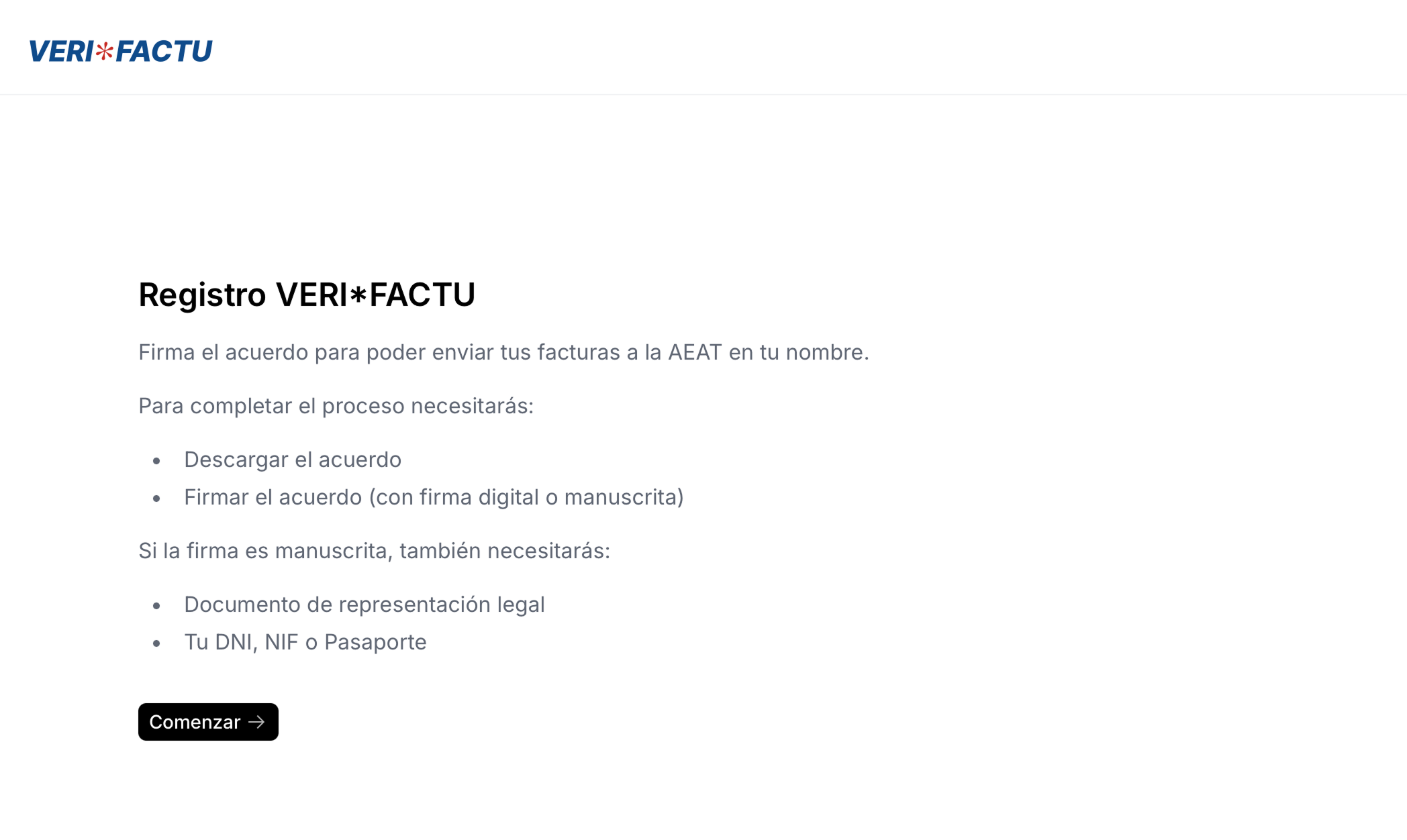
2
Information verification
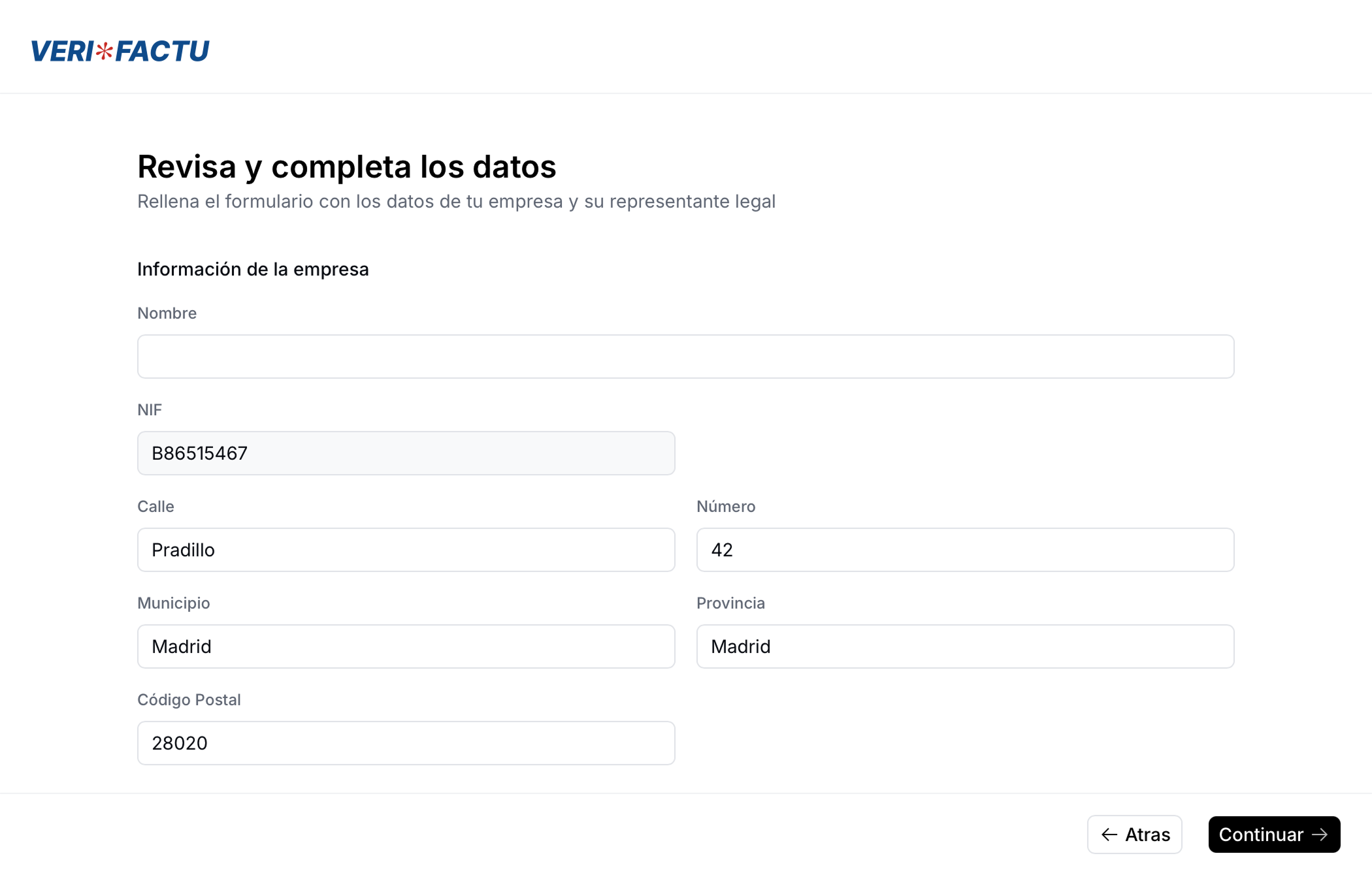
3
Download agreement
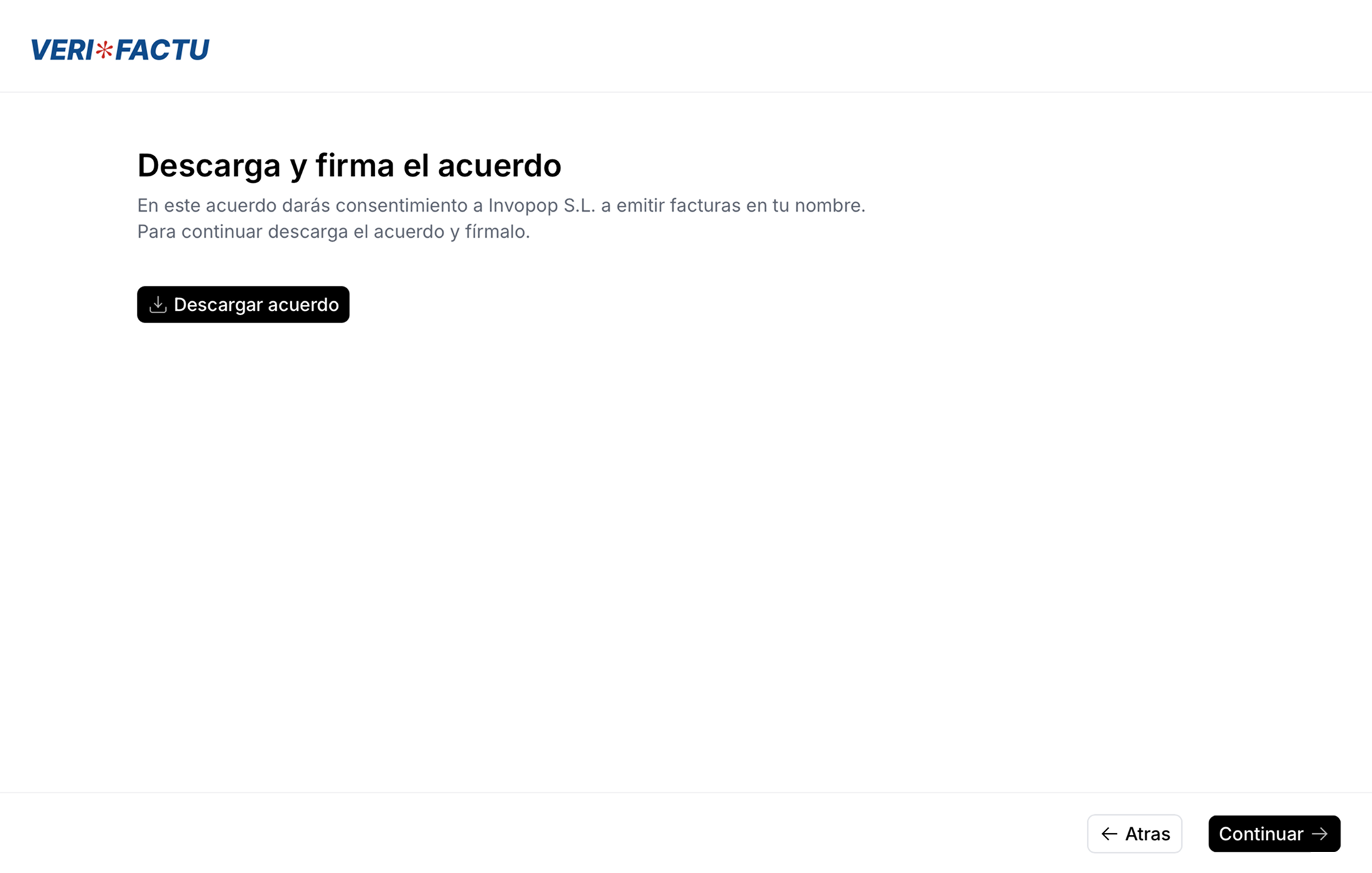
- Self-employed individuals (autónomos)
- Signed agreement (handwritten signature or e-signature with the FNMT’s Certificado Electrónico de Ciudadano)
- National ID (DNI/NIE) if handwritten signature.
- Companies
- Signed agreement (handwritten signature or e-signature with the FNMT’s Certificado Electrónico de Representante)
- If handwritten signature, legal representative’s ID (DNI/NIE/passport) and company stamp.
4
Upload signed agreement
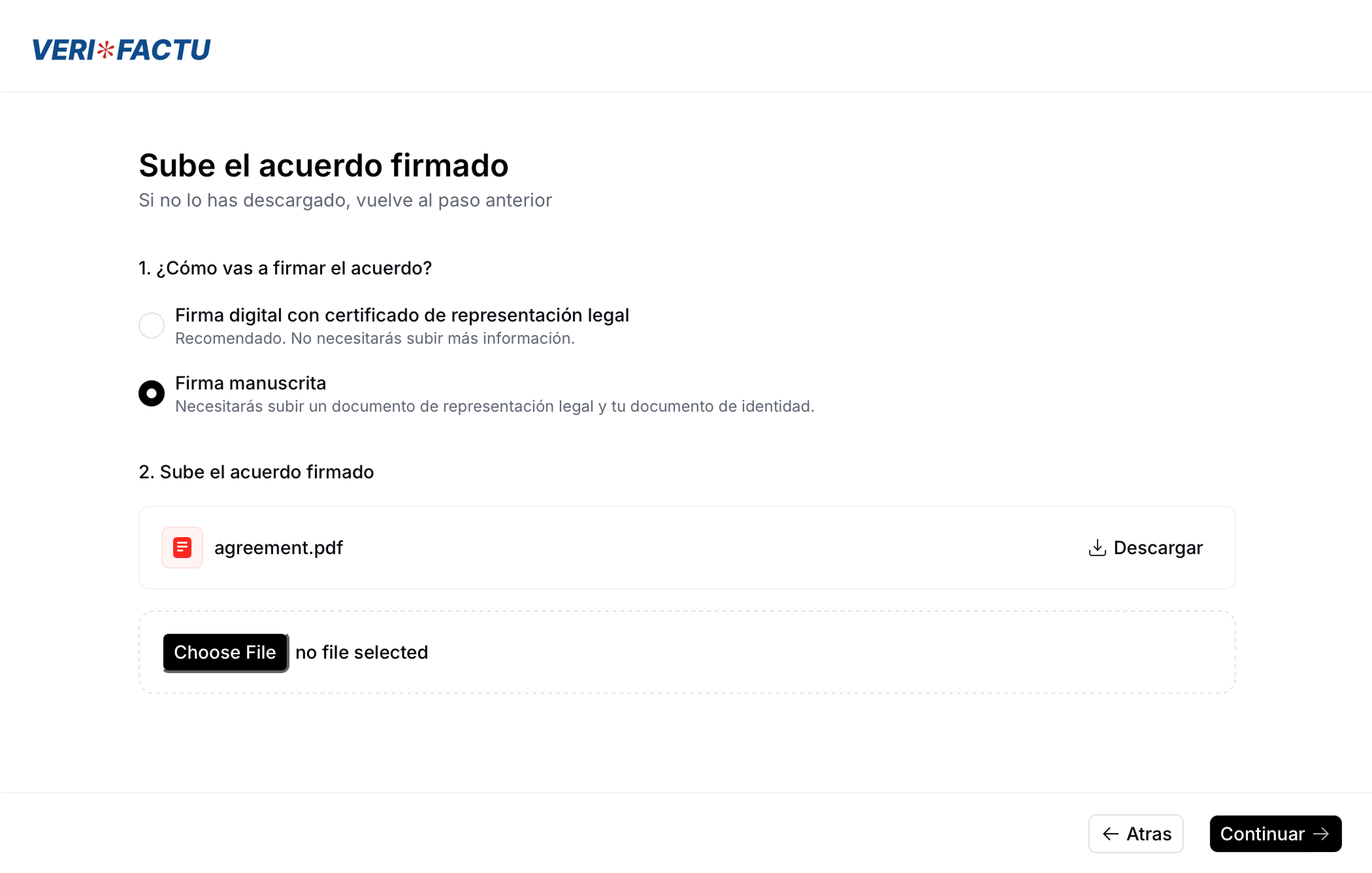
5
Upload ID
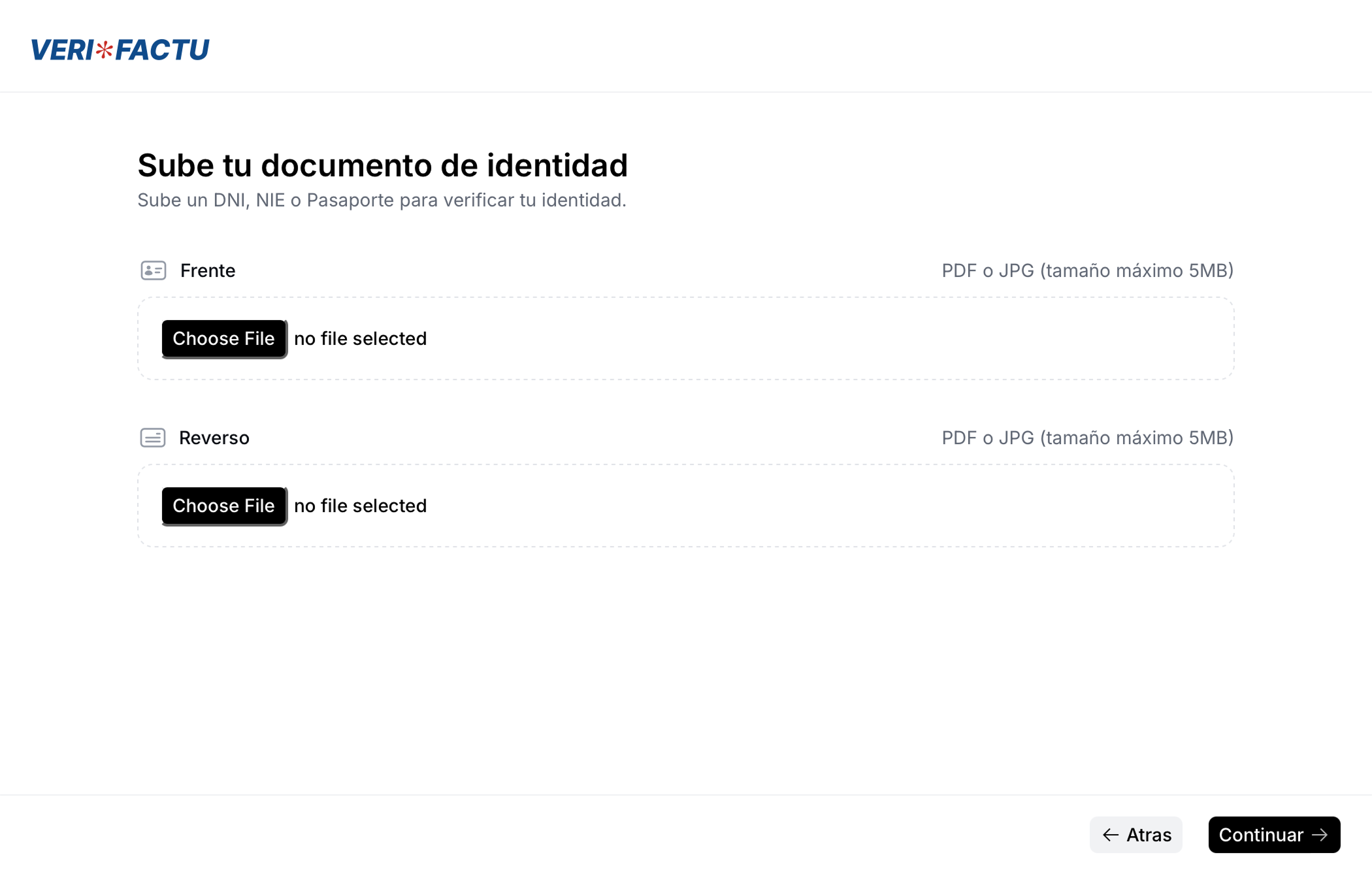
6
Review details
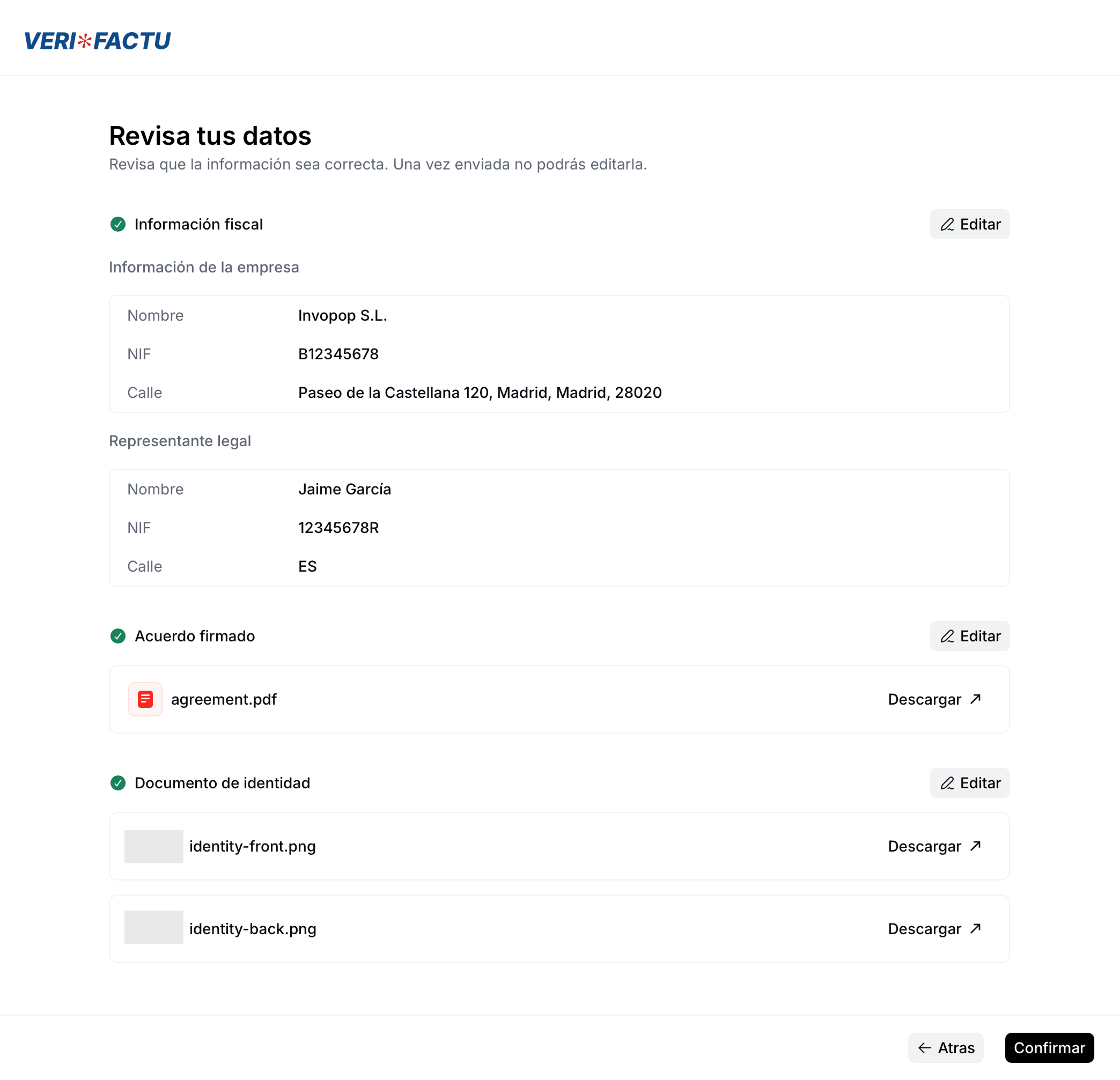
7
Confirmation screen
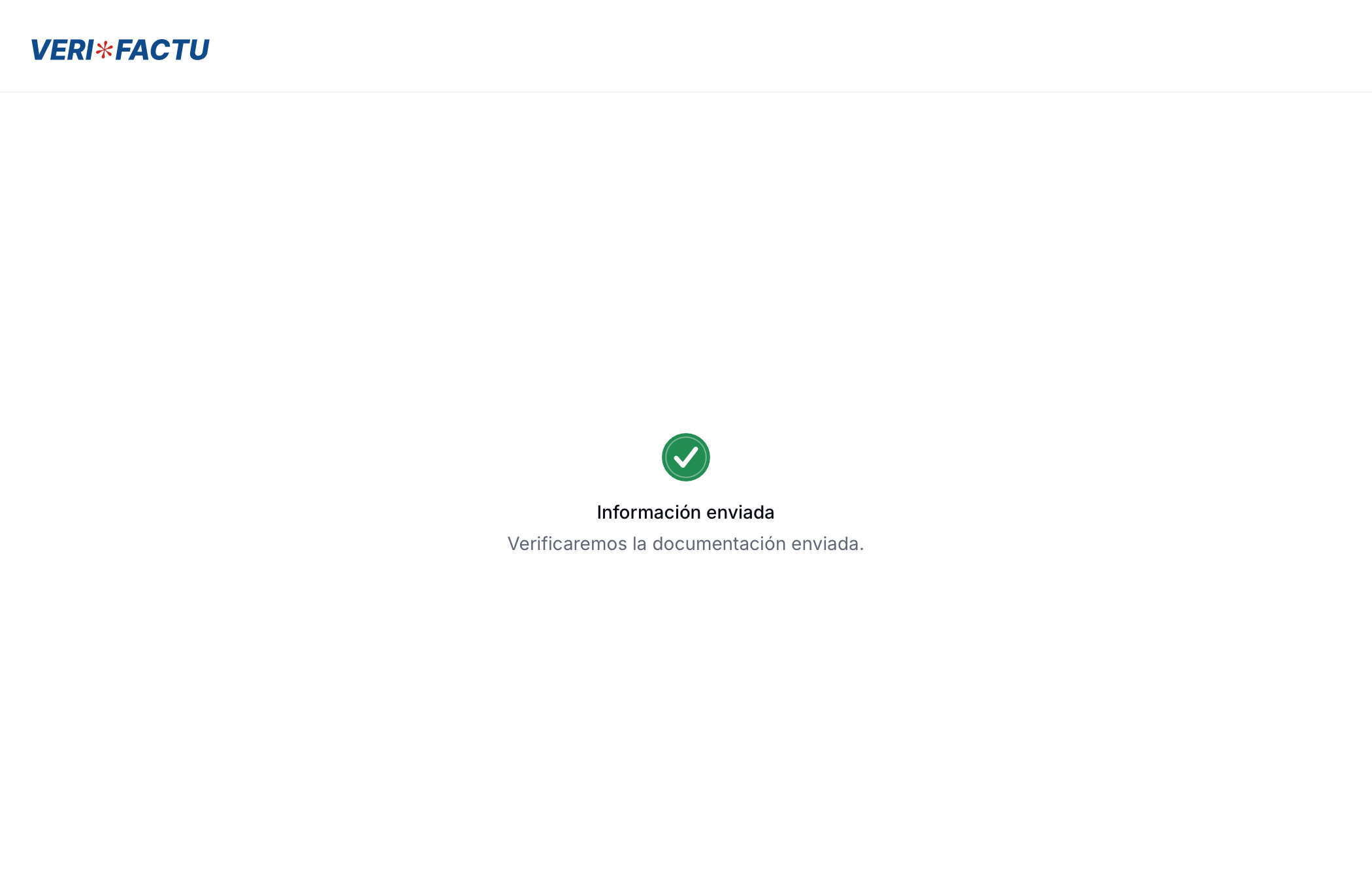
Onboard suppliers through the API
If you have special needs regarding the onboarding of suppliers for VERI*FACTU (such as using third party identity verification services), it’s possible to implement your own onboarding process through the API. The process would be the following:-
Create a supplier entry
/silo/v1/entries/{id}
Besides the supplier’s basic information, the entry should contain apeopleobject containing a person who will act as the legal representative of the supplier. -
Create a job
/transform/v1/jobs/{id}
Using the supplier registration workflow ID and Silo Entry ID. -
Generate agreement PDF
/apps/verifactu/v1/entry/{silo_entry_id}/agreement
The agreement file will be created with the supplier’s data. -
Upload agreement PDF
/apps/verifactu/v1/entry/{silo_entry_id}/agreement
Upload the agreement into the supplier’s silo entry. -
Upload identity images
/apps/verifactu/v1/entry/{silo_entry_id}/identity
Upload the ID into the supplier’s silo entry (can be DNI, NIE or Passport). -
Confirm upload
/apps/verifactu/v1/entry/{silo_entry_id}/confirm
Call this endpoint to confirm that everything has been prepared correctly and the supplier is ready to start operating.
Unregister a supplier
Unregistering a supplier is essentially revoking their invoice issuing priviledges. You might need to unregister an entity because the supplier is no longer your client or because of a change in their Tax ID. To do so, use the following workflow template:- Template
- Code
- Build from scratch
Legal information
VERI*FACTU self certification process
VERI*FACTU self certification process
There is no official certification for VERI*FACTU from the AEAT (the Spanish tax agency). Instead, each developer, company, or provider that implements an invoicing software must provide an electronically signed declaration where they certify that their system meets all the requirements established in the regulations. This document is binding and must be kept available for the Tax Authority.The AEAT requires that this declaration be available and always visible within the system itself, and it must include certain control elements such as the installation number, issuer data, software version, and system ID.If you are a white label user of Invopop (you issue invoices in the name of third parties), you are required to display a link to this “declaración responsable” in your software. Here is the template from the AEAT, and our own for your reference: Declaración responsable VERI*FACTU - Invopop. Some of our customers have asked us if it is necessary to mention Invopop in their declaración responable. It is not required, but we appreciate it.
VERI*FACTU representation agreement
VERI*FACTU representation agreement
Valid digital signatures for the VERI*FACTU's Supplier Agreement PDF
Valid digital signatures for the VERI*FACTU's Supplier Agreement PDF
Digital signatures rely on certificates, but not all certificates serve as proof of identity. The Spanish Tax Agency (AEAT) accepts only qualified certificates—those issued by an authority that has verified the holder’s identity in advance.For individuals, this means using an official certificate from an accredited provider such as the FNMT. Obtaining that certificate requires submitting your ID and completing identity verification. Because this process already confirms who you are, the AEAT treats the resulting digital signature as legally binding identification. As a result, no additional identity check is needed during registration.In contrast, certificates generated directly by applications like Adobe Acrobat do not involve any identity verification. They are self-signed and therefore cannot be used for official submissions or as valid digital signatures in AEAT or government procedures.If you wish to obtain a certificate that is valid for most (if not all) Spanish government procedures, you can do so by following the procedure on certificates page of the FNMT. For instructions on how to make it available in Acrobat Reader to sign official documents, consult this PDF.Otherwise, we require the secondary procedure of signing the document by handwritten signature, and an official ID as proof of identity as required by the AEAT.
🇪🇸 Invopop resources for Spain
🇪🇸 Invopop resources for Spain
Spain Suppliers FAQ
Find answers to frequently asked questions about suppliers in Spain →
Participate in our community
Ask and answer questions about invoicing in Spain →
